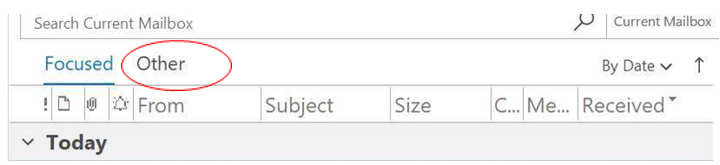|
Together Mentoring and Networking Programme
|
Frequently Asked Questions (FAQs)
PROGRAMME BASICS Mentors of all levels (GS and related categories through senior leaders) from all job networks are eligible. Mentees of all levels (GS and related categories through senior leaders) from all job networks are eligible. All participants must have Temporary, Fixed-term, Continuing or Permanent appointments. Yes, Non-Secretariat agencies are invited to participate. UN Volunteers staff who have contracts that are Temporary, Fixed-Term, Permanent or Continuing may participate. UN Volunteers who are not staff are not eligible. Yes. When you register you may select both options. Mentors can choose to be paired with up to 4 mentees at a time for mentoring. Mentees can be paired with up to two mentors for mentoring. Both mentees and mentors can connect with an unlimited number of colleagues for networking meetings You can choose a mentor who can hold meetings in English, French or both languages. There are no fixed start- and end-dates in this programme. Mentees and mentors agree on the number of meetings at the start of their relationships. It is recommended that the mentoring pairs have at least 3 meetings over a 2-3 month period. For the networking option, mentees can request 1-2 networking meetings with a mentor/networking partner. These should happen over a 1-2 month period. Yes. Confidentiality is a cornerstone in successful mentoring. Mentees and mentors should not share information that was discussed in their meetings with others. Mentees and mentors can plan the meeting frequency. We encourage you to meet once every 3 weeks but this is not required. We will not be informing participants’ managers that they have joined this programme. Mentors and mentees can, however, let their managers know of their participation. If you decide you are no longer interested in the programme, you may pause your participation. If you are UN Secretariat staff, Together emails may be redirected to the “Other” folder at the top of your Outlook screen. There is also a possibility that they have been re-directed to your “Junk Email” folder. To ensure that you receive all emails, please remove the Other folder from your Outlook screen. This is very important, especially for mentors. In the past, emails from the Together platform have been missed by some participants because Outlook directed them to the Other folder. If your Other folder is in use, you will see it just above your email window: To remove the Other folder, please review these instructions. For many of you it will mean going to View on the Outlook menu and then clicking Show Focused Inbox. There is also a possibility that they have been re-directed to your “Junk Email” folder. For non-Secretariat staff, if you think you are not receiving Together emails, please notify your IT focal point about the problem in your entity. Also please notify us at mentoring@un.org. Yes, it is called the Mentoring Agreement and it is in the Together platform. On the Home tab, scroll down to “Current matches”, click on your mentor/mentee name, scroll down to “Learning Plan” and then click “Mentoring Agreement”. Fill this out and then consider sharing it with your mentor to get her/his input. You may also ask her/him to sign it although this is not required. Note that this document also stipulates that all information exchanged in the sessions is confidential and should not be shared with anyone. REGISTRATION If you are logging in for the first time, use this link. If you have already created an account, use this link. For UN Secretariat registrants, we have pre-populated some questions with data from an employee file snapshot to ease your experience answering the questionnaire. Please note that some info might be outdated, in which case you are welcome to change the option pre-selected for you. Some of them will, while others will only be visible to the administrator on the HR project team. While you are filling out the questionnaire, you can see which questions/answers will be visible in your profile. If you have registered as a mentee, you can begin searching for a mentor on the platform. You can review mentor profiles to get a sense of their background, experience and what they might offer in a mentoring relationship. Their profile may include a link to their LinkedIn profile which you can also review to get more details. Use the Together platform filters to narrow your search and find someone within a specific job network, entity or duty station (etc.) if you wish. You may send one request to a mentor and save others to a “wish-list” to perhaps contact at a later time. You will be notified by an email from the platform if the mentor accepts. If s/he does not, then you can request a different mentor. If you have registered as a mentor, you will receive an email from the platform asking you to accept or decline an invitation to mentor someone or meet them for a networking meeting. You can review the mentee’s profile on the platform and/or on LinkedIn to help in your decision-making. Once you are registered, use this link to log in to the platform: https://my.togetherplatform.com. An index number is a unique number assigned to each staff member upon recruitment at the United Nations Secretariat or other UN entities. Please click here to see the various types of ICA levels and their equivalents in terms of the General Service and Professional levels that are used in other entities in the UN System.
PAIRING Together Mentoring has an open, ongoing registration and pairing process. It has an auto-matching feature that will suggest an appropriate mentor for you based on preferences in your profile. You can either accept that suggested mentor and see if s/he will also agree to the match or decline the suggested mentor and look for others in the mentor profile directory. When you reach out to mentors from the directory, it may take a few tries. Sometimes mentors miss the email requests, which expire after 3 business days. The platform has an auto-matching feature that will suggest an appropriate mentor and/or networking partner for you based on preferences in your profile. You can either accept that suggested mentor and see if s/he will also agree to the match or decline the suggested mentor and look for others in the mentor profile directory. The filters will help you narrow your search and find someone within a specific job network, entity or duty station (etc.), if you wish. Mentors can accept or decline an invitation to mentor someone. They have three days to do so before the request expires. If the approval deadline falls on a weekend, it will be pushed to Monday. If a mentor declines someone, they will likely be paired with another mentee. All mentees will see all available mentors who have the same preference for either English or French for the mentoring sessions. In other words, if you have marked that you only want to speak French in your mentoring sessions, then you will not see mentors that want to speak English in the mentoring sessions. General Service mentees may use the Together platform filters to narrow their search and find someone within a specific job network, level, entity or duty station (etc.) They can request to be paired with any other category of staff, including Professionals or above. To edit your profile, click 'Profile' and then go to My Programs > Find the programme 'Together Mentoring and Networking Programme' > then select the pencil icon. The questionnaire will be displayed on the screen. Users will have to edit their questionnaire one question at a time. Please make sure to press ‘Save’ (blue button) when you are finished to save the changes made. Please note, the option to Change all your responses is no longer available. .► Can mentors see a list of which mentees have requested them? No, mentors cannot see a list of mentees who requested them. They can accept or decline one mentee at a time, through responding to emails from the platform. These requests expire after three days. If the approval deadline falls on a weekend, it will be pushed to Monday. You may contact a mentor by email if you have not heard back from him or her. You can always contact the person through the platform at a later time if you don’t hear back the first time. The platform has an auto-matching feature that will suggest an appropriate mentor and/or networking partner for you based on preferences in your profile. You can either accept that person/people and see if they will also agree to the match or decline them and look for others in the mentor profile directory. The filters will help you narrow your search and find someone within a specific job network, entity or duty station (etc.), if you wish. Mentors can accept or decline an invitation to mentor someone. They have three days to do so before the request expires. If the approval deadline falls on a weekend, it will be pushed to Monday. If a mentor declines someone, they will likely be paired with another mentee. When you are in the Together platform, go to the Home tab, then scroll down to “Current matches”, click on your mentor/mentee name, scroll down to the “Session Plan” section and click on “End Pairing”.
MENTORING SESSIONS Mentees should take the initiative in scheduling sessions but either party is free to do so. Before booking a first session with your mentor, it’s best to ask about their availability, for example through email. Please note that you can schedule sessions through your Microsoft Outlook calendar (used by Secretariat staff) or you can do so through the Together platform. We prefer you to use the platform because it allows the project team to monitor meeting activity, but it is up to you. Some notes on scheduling through the Together platform: - The Together platform’s calendar feature is separate from Microsoft Outlook (used by Secretariat staff) but invitations sent through Together will appear in Outlook. One cannot, however, see the availability of a colleague through Together’s calendar or automatically link to an MS Teams meeting. You can however add the link after to the generated Outlook invite. - To schedule a session through the Together platform, first click on your mentee/mentor’s name (on your home page, under ‘Pairings’). Under ‘To Do’ you will find a notification named ‘Book your next session’ and all you will have to do is click ‘Book Session’ (blue button). A calendar will open. Next: select a date and time to meet. Then click ‘Send Invite’ (blue button). Shadowing exercises these days need to be tailored for remote work arrangements. In some ways, this is limiting. But it is still possible. Consider the following:
Each pair should decide on the duration of their sessions. Thirty to forty-five minutes are good lengths to consider. These are some of the topics mentees may want to discuss with a mentor:
We suggest mentees and mentors use the first sessions to align expectations and agree on ones they would like to address. Please refer to the session agendas and the handbooks for recommendations of exercises and activities that can enrich these meetings. If you have a technical problem with the Together platform you can use the chat box on the bottom left-hand corner of the platform or send an email to support@togetherplatform.com. If you need additional technical help or have other questions about the programme, contact the project team at mentoring@un.org. To see all meeting/session agendas, go to ‘Home’ > ‘Your programs’ then click ‘Together Mentoring and Networking Programme’ and then ‘Session Overview’. To prepare for a specific session or for booking a session, go to ‘Home’, scroll down to ‘Your Mentorship’, click on the ‘name of the mentor’ or the ‘name of the mentee’ you are planning the session with, then scroll down to see all sessions available. Click on the ‘Session X’ and the agenda should be at the top of the screen. Click ‘View More’ to see the full agenda. Some participants do continue their relationship outside the programme once their formal Together mentoring relationship ends. If you would like to do this, please discuss it with your mentor or mentee. When you are in the Together platform go to the Home tab and scroll down to “Current matches.” Click the name of a given mentor/mentee, then scroll down to “Session Plan,” select the sessions that you have completed already and click “Mark as done.” You will be prompted to provide feedback for the sessions. Please note that if you and your mentor/mentee schedule sessions outside Together and do not mark the sessions as done for 3 months or longer the platform will automatically end your pairing. While we prefer that you use Together so that we can track participation, you may choose to use Zoom, Teams or another software. Please be sure to mark you sessions as complete in the platform. To do this, go the Home tab and scroll down to “Current matches.” Click the name of the mentor/mentee, then scroll down to “Session Plan” and select the sessions that you have completed already and click “Mark as done.” You will be prompted to provide feedback for the sessions. Please note that if you and your mentor/mentee schedule sessions outside Together and do not mark the sessions as done for 3 months or longer the platform will automatically end your pairing. |