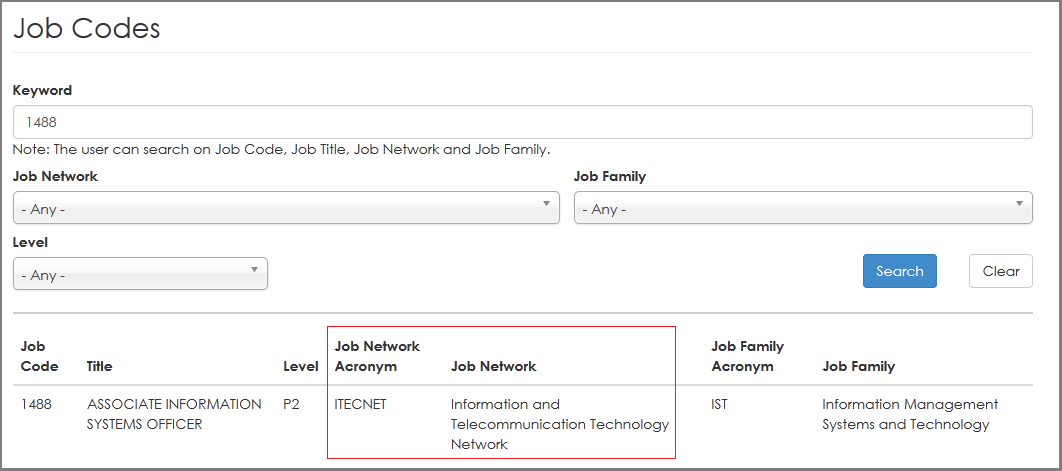This "How-To" guide was developed for staff members who live in Umoja and who wish to understand to which job network they currently belong.
Understanding your job network is important for purposes of mobility and possible participation in managed mobility. To know your job network you need your job code. Your job code is available in Umoja. This guide explains to you how to find your job code in Umoja and how to then use it to verify your job network association.
Before you read any further; make sure that you are staff member and that you are already an Umoja ESS user! (Staff members who are not yet an ESS user because Umoja has not yet been deployed at their entity please click here)
Follow the steps listed below to understand to which Job Network you belong:
-
Login into Umoja Self Service (ESS).
-
Look for the ‘User Quick Guide’ in the Umoja Portal for steps to login to Umoja Self Service.
-
If you have any trouble logging into Umoja, contact Umoja Help and Support. The details of the support are also available in the User Quick Guide section of Umoja Portal.
-
After successful login, you will see the Umoja Self Service landing page, which will look similar to the screen below:
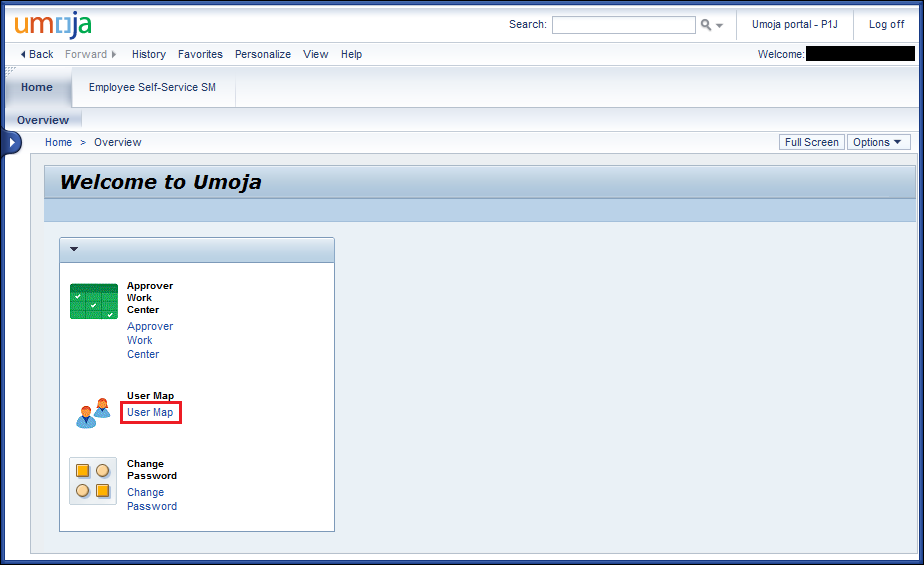
-
Click the link ‘User Map’ highlighted in the above screen shot.
-
Upon clicking the link, you will be taken to the overview page which will look like the below screenshot. In the Organizational Details grouping area (highlighted in the screen shot) you will see your position and title.
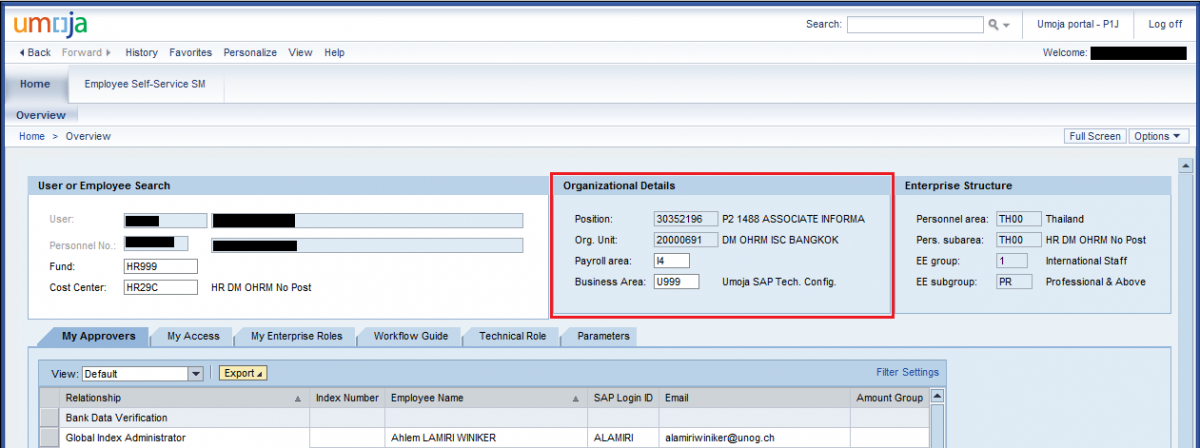
-
Copy or note down the job code which is displayed in the Organizational Details group box as highlighted in below screen shot. It is the 4 digit number (1488) after the category level (P2):
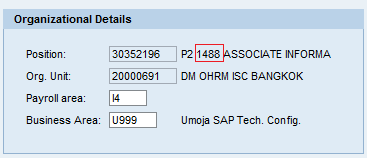
-
Now, go to HR Portal by clicking here
-
Enter the copied job code (i.e. 1488 in the above example) in to the ‘Keyword’ field and click ‘Search’ button. Refer Screenshot below.

-
Now you will see your job network as shown in the screen shot below